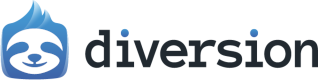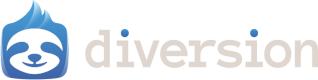What are Draft Commits?
Draft commits let you request feedback on your changes before they’re committed to your active branch. You can create a review directly from your uncommitted workspace changes. This keeps your commit history clean while still getting the code review you need.Why Use Draft Commits?
Draft commits are ideal when you:- Work on a single branch and want a simpler review workflow
- Want early feedback on work-in-progress changes before finalizing them
- Keep your history clean by only committing approved changes
- Experiment with ideas and want team input before making them permanent
Draft Commits vs Reviews
Here’s a quick comparison to help you choose the right workflow:| Draft Commits | Reviews | |
|---|---|---|
| When to use | Get feedback before committing | Get feedback on existing commits/branches |
| Starting point | Uncommitted workspace changes | Committed changes in a branch |
| Commit history | Changes only committed after approval | Changes already in branch history |
| Workflow | Edit → Send to review → Approve → Commit | Commit → Create review → Approve → Merge |
| Best for | Single-branch workflow, work-in-progress | Multi-branch workflow, feature branches |
| Commit history | Only approved changes committed | May include intermediate/experimental commits |
| Flexibility | Easy to discard or modify before committing | Requires reverting or amending commits |
Creating a Draft Commit
Step-by-Step Instructions:-
Make changes in your workspace
- Edit files as you normally would
- Your changes remain uncommitted in your workspace
-
Navigate to your workspace
- Open your repository in the Diversion web app
- Go to your active workspace view
-
Click “Commit…”
- This opens the commit dialog
- Click “Send to review…”
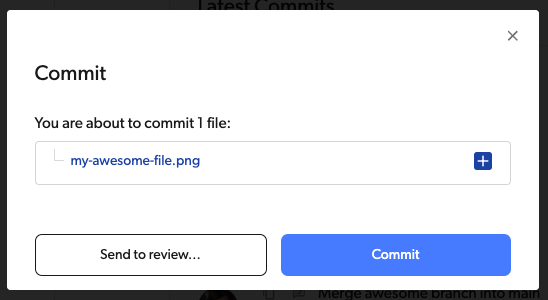
-
Fill in the review details
- Title (required): Brief description of your changes
- Example: “Add user authentication endpoints”
- Description (optional): Detailed explanation for reviewers
- Explain what you changed and why
- Mention any areas where you need specific feedback
- Reviewers (optional): Select teammates who should review your changes
- You can add reviewers now or later
- Title (required): Brief description of your changes
-
Click “Send to Review”
- A review is automatically created with your uncommitted changes
- Your workspace is automatically cleared so you can immediately continue working on other changes (the changes are safely stored in the draft)
- Assigned reviewers receive email notifications
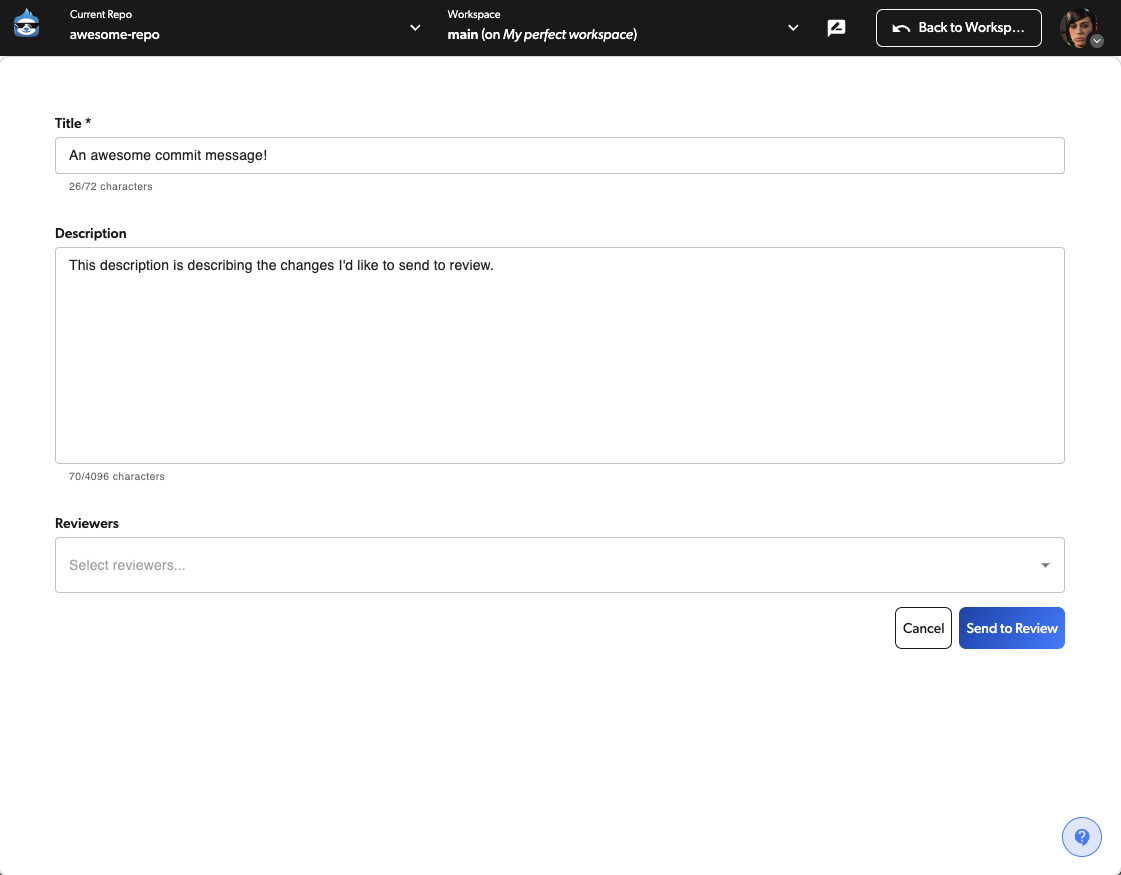
Managing Your Draft Commits
Viewing Your Drafts
-
Open the branch dropdown
- Click on the workspace/branch selector at the top of the page
- This opens the branch and workspace dropdown menu
-
Find the Draft Commits section
- Your draft commits appear in their own section labeled “Draft Commits”
- Each draft shows its title and source branch
-
Access draft actions
- Click the menu icon (⋮) next to a draft to see available actions:
- View Review: Open the associated review to see feedback and comments
- Update: Switch to the draft to continue working on it
- Close: Discard the draft commit
- Click the menu icon (⋮) next to a draft to see available actions:
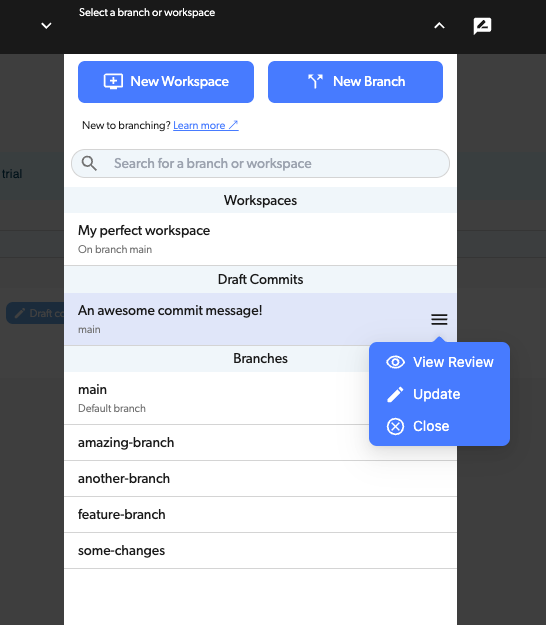
Updating a Draft Commit
If you need to make changes to your draft after creating it: Step-by-Step Instructions:-
Find your draft
- Open the branch dropdown at the top of the page
- Locate your draft in the Draft Commits section
-
Click “Update”
- Click the menu icon (⋮) next to your draft
- Select “Update” from the dropdown
- This loads the draft changes back into your workspace
- You can now continue editing
-
Make additional changes
- Edit files to address reviewer feedback
-
Update the draft
- Commit your changes
- The review updates automatically with your new changes
- Reviewers see the updated diff
After Review Approval
Once your reviewers have approved your draft:-
Review the feedback
- Read through all comments and approvals
- Make sure all concerns are addressed
-
Finalize your changes
- Switch back to the draft if needed to make final adjustments
- Ensure everything is ready to commit
-
Commit the changes
- The approved changes can now be committed to your branch
- Your commit history stays clean with only reviewed, approved changes
-
The draft closes automatically
- Once merged or committed, the draft status changes to closed
Closing a Draft Commit
If you decide you don’t want to proceed with a draft: Step-by-Step Instructions:-
Find your draft
- Open the branch dropdown at the top of the page
- Locate your draft in the Draft Commits section
-
Click “Close”
- Click the menu icon (⋮) next to your draft
- Select “Close” from the dropdown
-
Confirm closing
- Confirm you want to discard this draft
-
Draft is archived
- Closed drafts are removed from your active drafts list
- The review is marked as closed
- Changes are discarded
Working with Draft Reviews
Review Process
Draft commits create reviews automatically, so the review process works the same:- Reviewers can comment on specific lines or files
- Reviewers can approve or request changes
- You receive notifications when reviewers respond
- Discussion happens in the review just like regular reviews
Notifications
You’ll receive email notifications for:- When reviewers comment on your draft
- When reviewers approve or request changes
- When the review is closed/merged