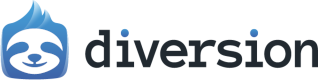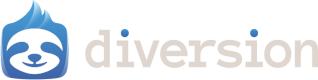What is Selective Sync?
Selective Sync is a feature that allows you to choose which folders you want to sync locally. This will allow you to only have the files you need to work on, saving space on your computer.How to use Selective Sync
Go to the workspace setting for your repo.1
Open your repo
From your local folder, run 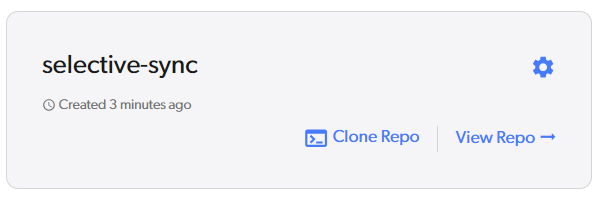
dv view, or click the View Repo button in the UI.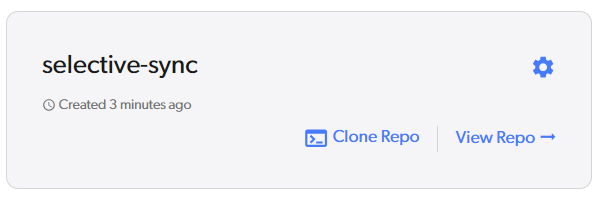
2
Go to workspace settings
Click on the gear icon next to your workspace’s name.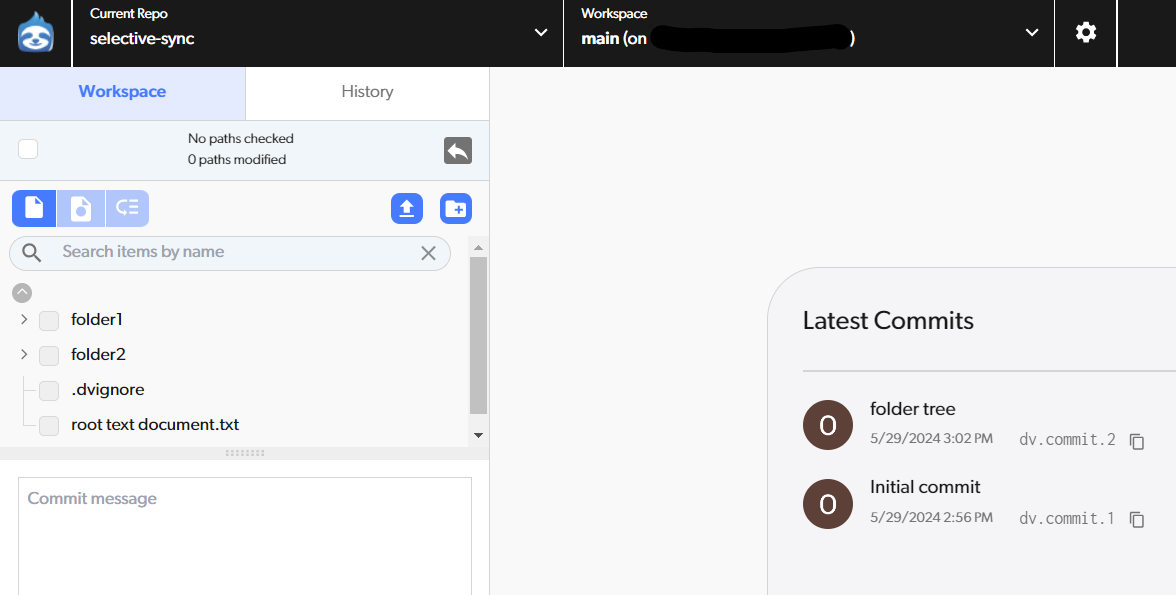
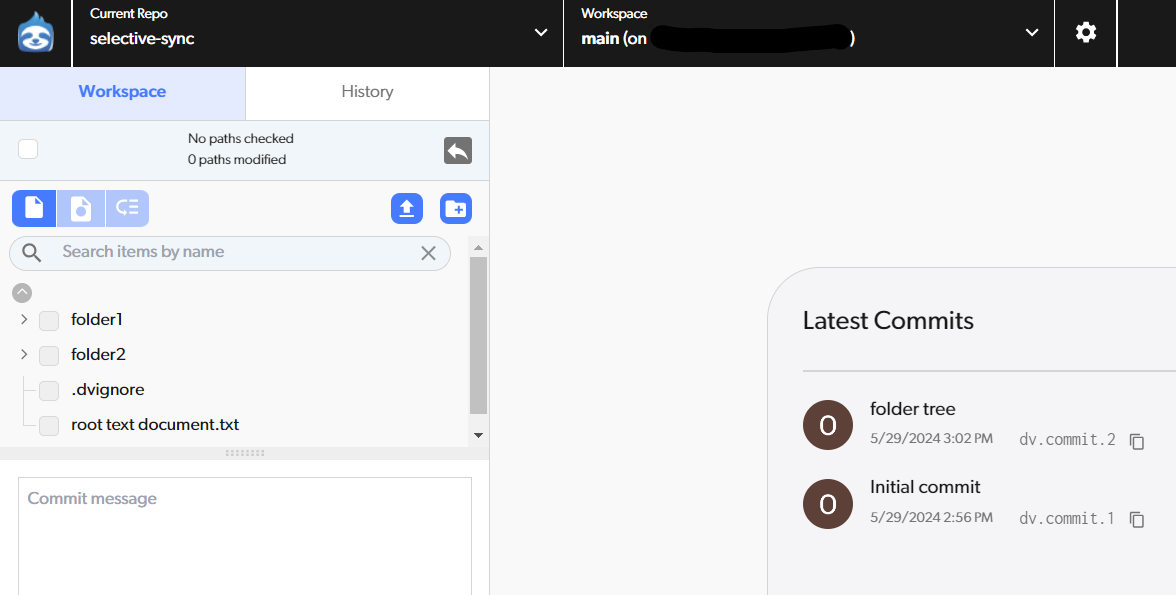
3
Welcome to Selective Sync.

Unsyncing a folder
Let’s take a look atfolder 1.
In the UI:
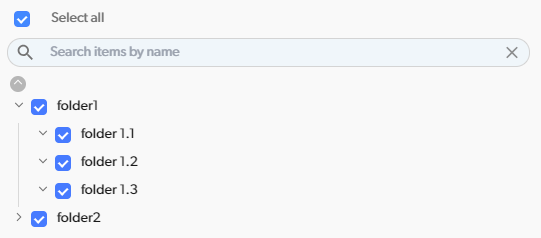
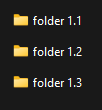
folder 1.2. Unselect the folder in the UI and hit Save.
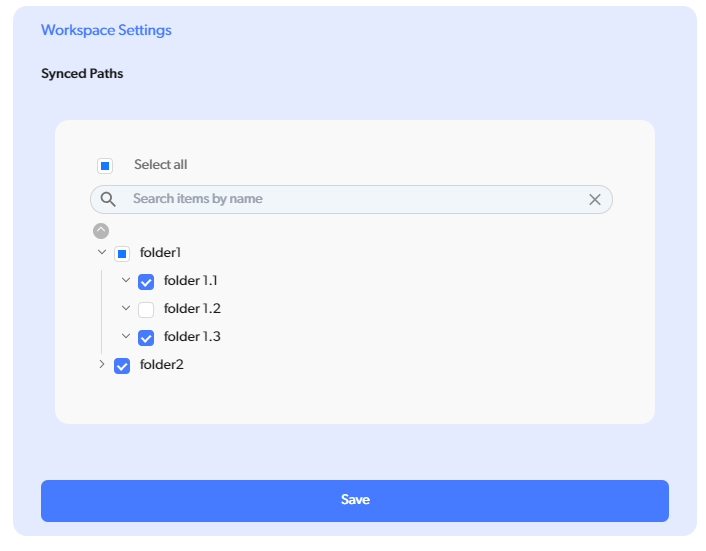
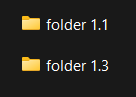
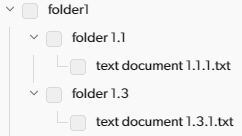
What about my uncommitted changes?
Have no fear! If you have any uncommitted changes, you won’t be able to change your selective sync settings. Let’s see what that looks like. Insidefolder 1.1, let’s make changes to text document 1.1.1.txt and save.
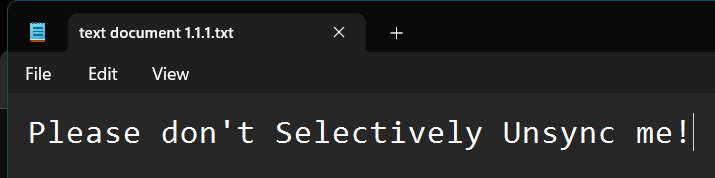
folder 1.1.
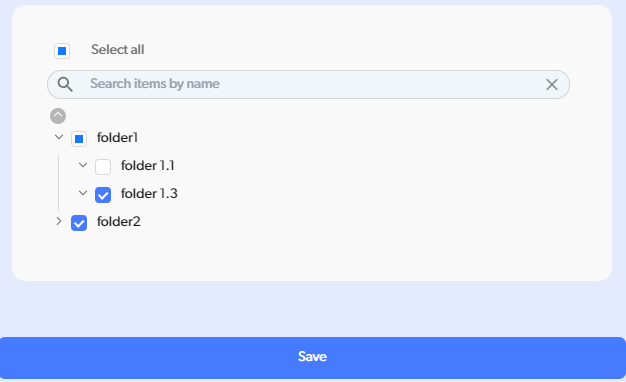
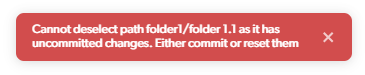
Loose files
Right now, we can only selectively sync folders. This means that files are handled differently, if they’re not in a folder. Let’s take a look atfolder 2.
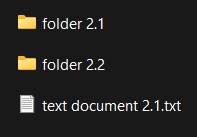
text document 2.1.txt. In this situation, unsyncing folder 2.1 will also unsync text document 2.1.txt! That’s despite the file being a sibling of the folder and not a child of it. This is because folder 2 will be marked as partially synced, so only explicitly synced folders (in this case, folder 2.2) will be kept.
This still supports the main use-case of this feature:
- Artists who don’t want to sync code locally can ignore the root
Sourcefolder, or equivalent. - Developers who don’t want to sync heavy assets can ignore the root
Contentfolder, or equivalent.