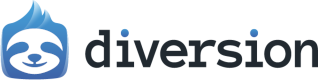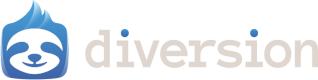- Web UI
- CLI
To import a repo using the Web UI, follow these steps: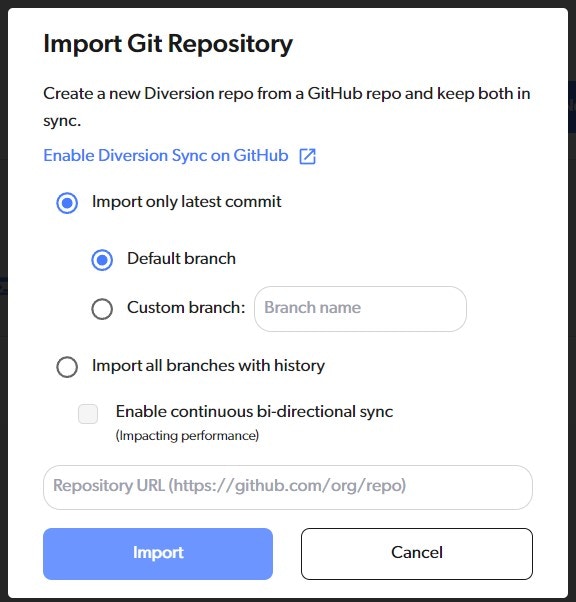
1
Enable Diversion Sync
Go to the Diversion Sync GitHub App page and follow the instructions to install it.
2
Click the 'Import Git Repository' button
Go to your Dashboard and import.

3
You'll be prompted to choose your import options
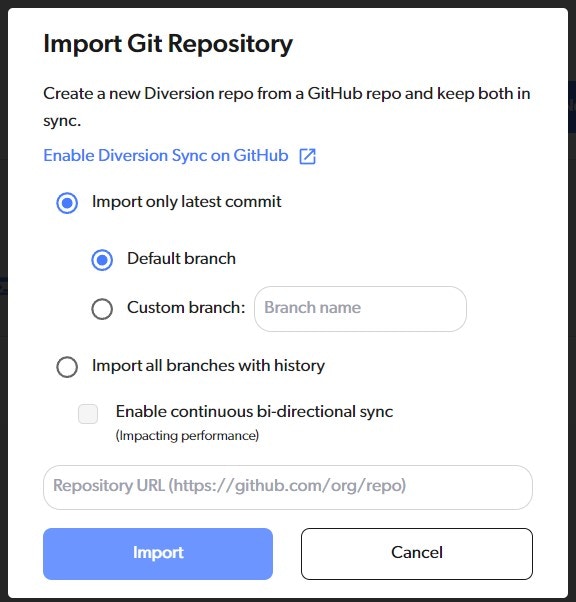
Import all branches with history, you’ll have the option to Enable continuous bi-directional sync.Note
If you need bi-directional sync, please contact us at [email protected].
4
Enter the url for the repo you want to import
5
Click the 'Import' button
6
Wait for the import to complete
This happens in the background, and depending on the size of your Git repo can take a few minutes.
You will receive an email when the import is complete.