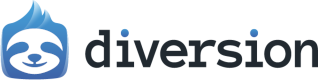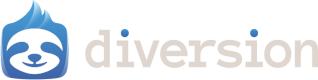Reverting to a previous commit
One way to go back in time is to revert to a previous commit. This will create changes in your workspace that undo all of the commits from the commit you’ve chosen to revert to up to the current commit. This does not create a new commit!1
Make sure you have no pending changes
Since this action will automatically create changes in your workspace, it must be clean beforehand. Undo or commit any changes you have.
2
Revert the chosen commit
In the 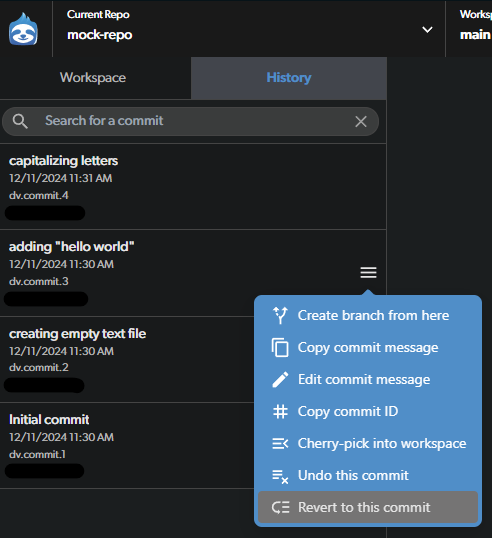
History view, click on the menu for the commit you want to revert to and select Revert to this commit.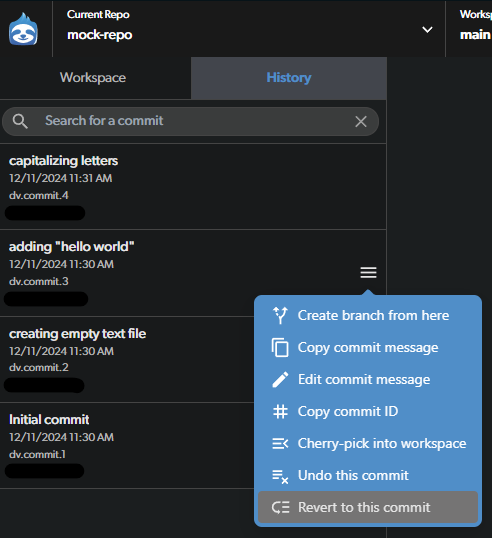
3
Review the changes and commit
You’ll be redirected to the
Workspace view where you’ll see the changes that will be made.Branching from a previous commit
Another way to go back in time is to create a new branch from a previous commit. This will create a new branch with the commit you’ve chosen as the base.1
Choose which commit you want as the base for your new branch
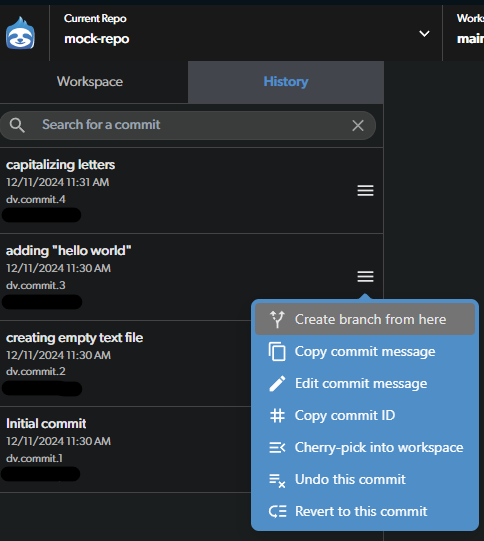
2
Create a branch
Follow the steps to create a new branch, as described in Working in parallel.