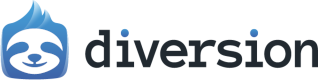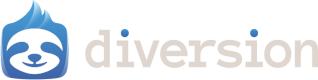Generate an API Token
1
Navigate to the tokens page
Click on your avatar and select Integrations.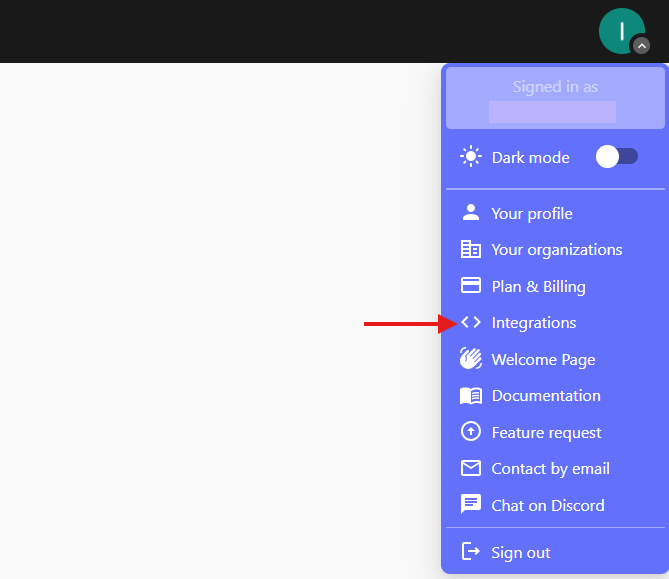
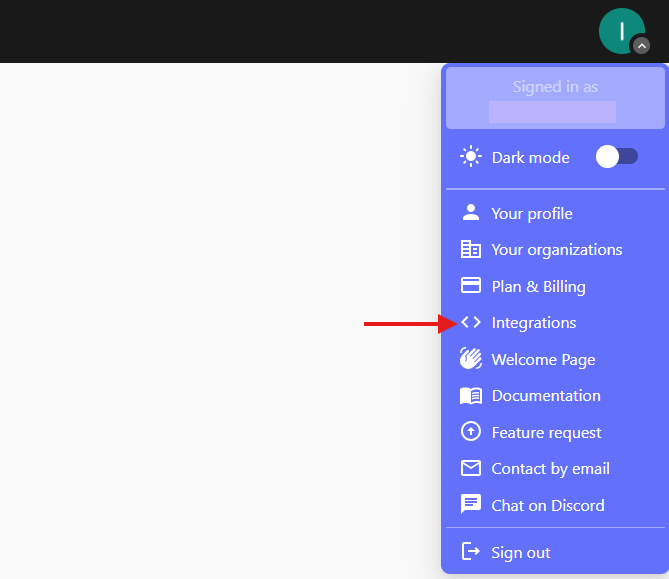
2
Generate a new token
A new window will open. Click the Generate a new API token button.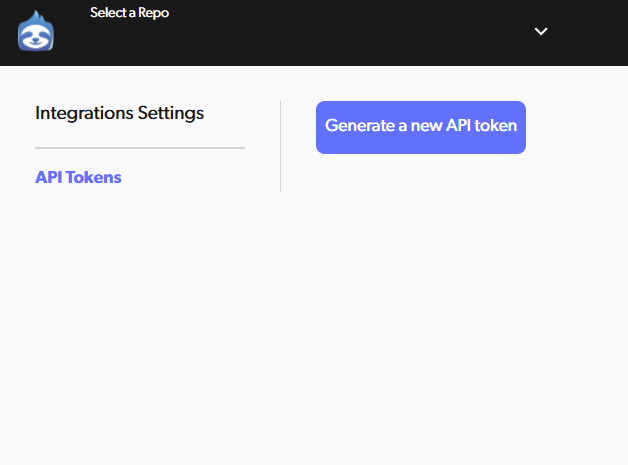
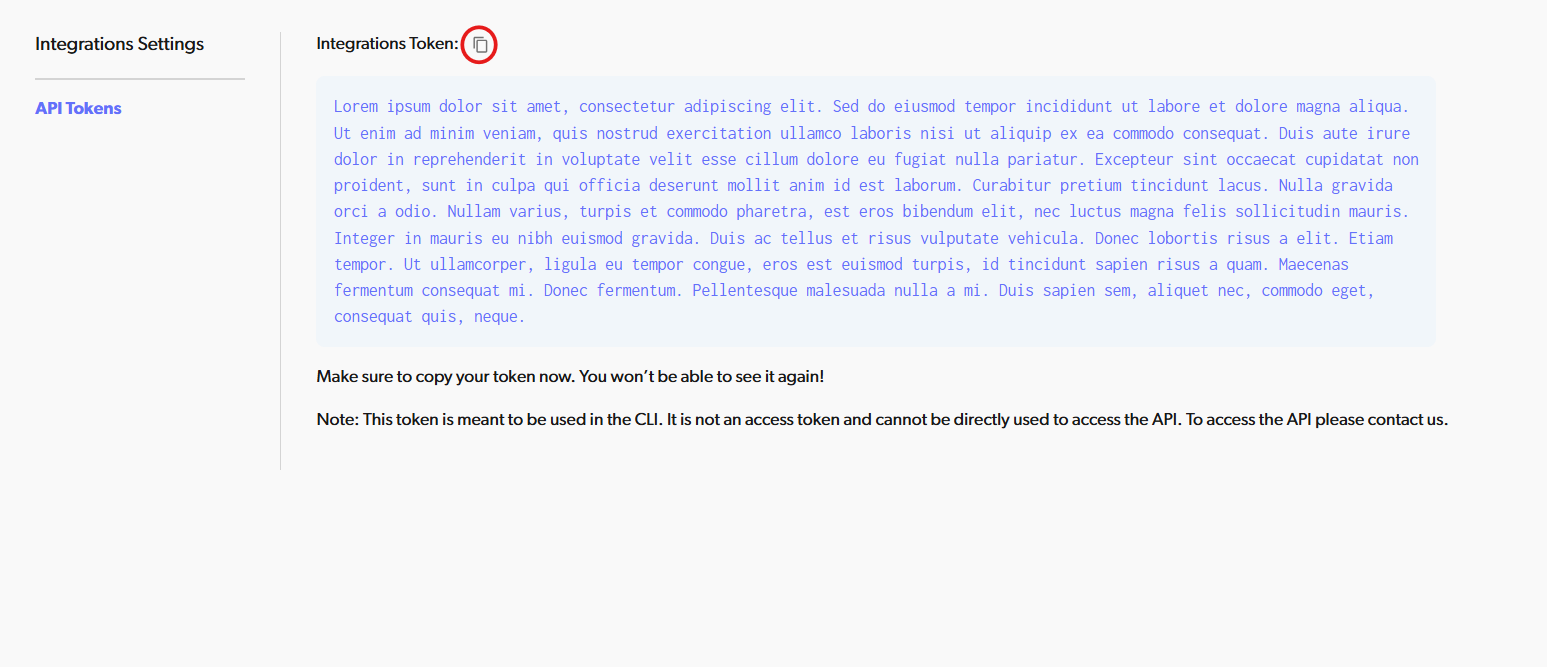
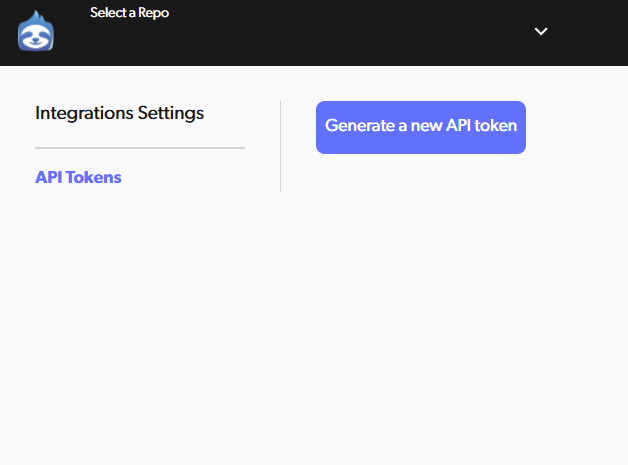
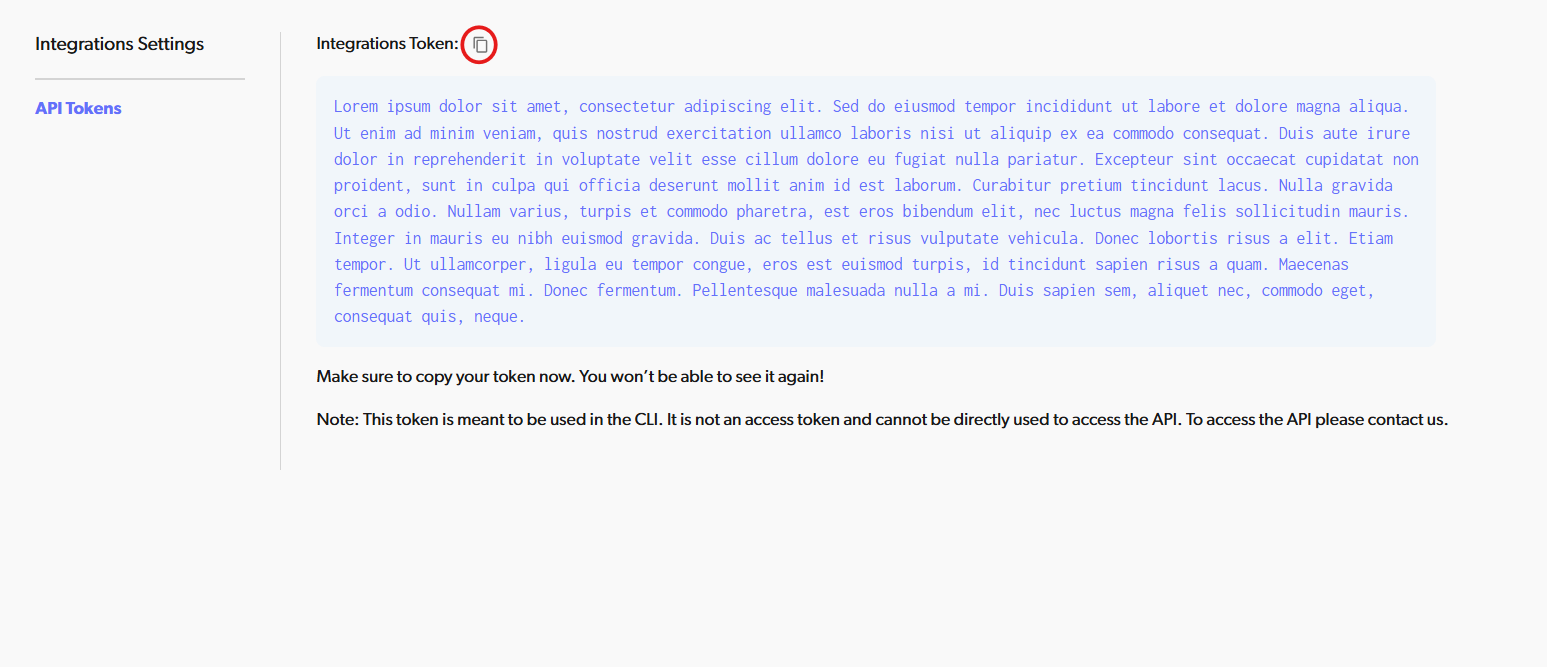
This is the only time you’ll see the token here and there will be no way to retrieve it later.
If you lose it, you will have to revoke all your API tokens and regenerate new ones.
Set up your CI/CD platform
1
Store the Diversion client ID
2
Store the API Token securely
Don’t store the API Token as a plain environment variable! If your CI/CD platform provides a secure
secret storage, use it.
- Hashicorp Vault (has a plugin for TeamCity)
- Akeyless (has a plugin for TeamCity)
- Azure Key Vault (has a plugin for TeamCity)
- Google Secret Manager
- AWS Secrets Manager
Create a build step in your CI/CD workflow
Install the Diversion client, authenticate it and clone your repo
In your CI/CD step editor oryml file, create a new Shell build step with the following content:
Replace
$API_TOKEN with the appropriate way to reference your secret from the secure storage.
Consult your platform’s docs and the secure storage docs.Replace
my-repository with the name of your repository.dv status will block until all the files are downloaded. This is important before starting to work.
It will also output the workspace ID if you want to reuse it for the next runs or view it in the web app.-new-workspace will create a new workspace for each run of the CI/CD workflow. Passing a workspace argument here
is important, or else the clone command will prompt for user input and block. See dv help clone for details.Add the rest of your CI/CD workflow
That’s it. You’re all set to use your Diversion repo in your CI/CD workflow. You can also use any CLI commands you would use withdv when running locally.