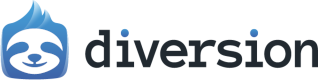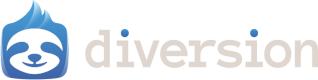Getting Horde installers
Please contact us in order to receive a copy of the Diversion Horde installation files.Prerequisites
- Admin access to your Horde Server and Horde Agent machines (Windows).
- Access to UE source on GitHub via your Epic↔GitHub linked accounts. This is a general Horde requirement, as Horde build steps require access to the engine source and tools such as UAT & UBT.
1) Install & sign in to Diversion (Server + Agents)
- Run the Diversion for Windows installer on the Horde Server and on every Horde Agent.
- Launch Diversion and sign in on both Server and Agents so the integration has proper access to the UE5 source repository.
2) Prepare a UE5 source repo in Diversion (Windows)
2.1 Clone Unreal Engine source
Follow Epic’s instructions to gain GitHub access and clone UE:2.2 Remove .gitignore files from the cloned UE repo
Run from the UE repo root to avoid Git‑specific ignore behavior interfering with Diversion tracking.
Recommendation
You can remove the
.gitignore files by any method you prefer (File Explorer search + delete, PowerShell, third‑party tools, etc.). The CMD loop above is our recommended approach because it’s recursive, robust, and low‑friction on Windows, it handles nested folders reliably and avoids common globbing quirks. Just make sure you run it from the UE repo root.2.3 Create .dvignore (before Diversion init)
Create .dvignore at the UE repo root with this starter (tune for your studio):
Warning!
Create the
.dvignore before you initialize the Diversion repo for easier and faster initial scan.The .dvignore must be under the root of the repo.2.4 Run UE setup scripts (Windows)
From the UE source root, run:2.5 Initialize a Diversion repo for UE
- Initialize a Diversion repository at the UE repo root (Diversion CLI or UI).
- Verify
.dvignoreis applied (caches/intermediates remain untracked).
2.6 Add your UE project to this source tree
Place your game project (that should compile against this source engine) in the expected path (often the UE repo root or a sibling path your BuildGraph expects). Commit required files to Diversion.3) Point your Horde stream at a Diversion repo/branch
Do this after your UE5 source repository is prepared (Section 2). Edit your stream config (*.stream.json) under the Horde config directory:
C:\\ProgramData\\Epic\\Horde\\Server\\
name field targets your Diversion repo and branch:
If your configs are split (globals → project → stream), place name in the stream JSON that represents your UE source stream.
4) Configure Horde for your UE source stream
- Confirm your Horde config files live under
C:\\ProgramData\\Epic\\Horde\\Server\\. - Ensure your project (
*.project.json) references your stream (*.stream.json). - In the stream JSON, set the Diversion repo and branch mapping (see Section 3), then define the proper job templates (BuildGraph) and other general Horde requirements.
- Start with a minimal Editor‑only BuildGraph job to validate the pipeline was set correctly.
Horde’s config stack is Globals → Projects → Streams. Using the.project.json/.stream.jsonextensions enables JSON‑schema tooling.
5) Smoke test
- Restart or hot‑reload Horde after saving configs.
- In Horde Dashboard, open your project/stream, queue a small BuildGraph job based on your existing configuration, and confirm agents sync from Diversion and build.
Quick reference (Windows)
-
Remove Git ignore files (from UE repo root):
-
UE setup
Further reading
- UE on GitHub — linking Epic↔GitHub accounts
- Download UE Source — official guide
- Build UE from Source — Windows notes
- Horde (Overview) — overview documentation
- Horde Orientation — schema server, configs
- Horde Build Automation (Overview) — build automation overview
- Horde Build Automation (Tutorial) — build automation tutorial