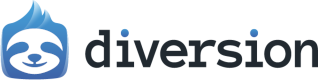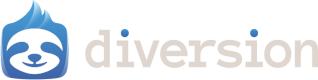Repositories
By default your workspaces are synced in full, but there will be cases when you might want to:- pause temporarily the syncing of your workspace.
- just sync a subset of your workspaces.
Pause workspace sync
You can temporarily pause syncing for any workspace through the desktop app: Go to Settings
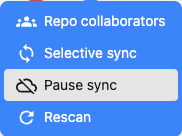
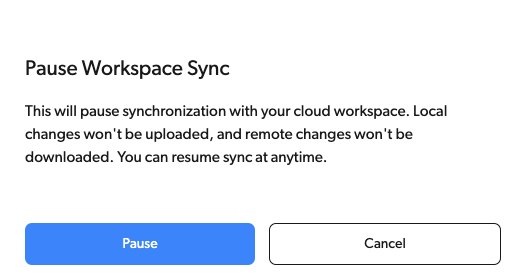
Workspace Automatic Update

How it works
Auto-Update ON
Remote commits to the current branch will be automatically merged to the cloud workspace.
Auto-Update OFF
Remote commits to the current branch will not be automatically merged to the cloud workspace.In case of remote commits to the branch, a notification “Pending workspace updates” will be displayed.
Toggling auto-update from off to on will trigger an automatic workspace update in case of pending updates.
When should I turn it off?
In most cases it is better to be in sync with the remote branch, it allows finding and fixing conflicts fast and to avoid complex merges in the future. Turn it off if you don’t want remote branch updates to automatically be synced into your cloud workspace, for example if you think that changes from other teammates might break your current project state.Alternative to disabling auto-update
It is possible to branch-out to a side branch in order to avoid receiving new commits from the shared branch into your local workspace while you are working on a feature or a fix. The advantages of this approach are:- You can commit in more granular steps, and retain fine-grained control over your project history.
- When you are ready to merge your changes into the shared branch, you can create a Review Request to have your changes reviewed by your team members.
- Whenever you start working on a new feature, you can be sure that you are working on the latest version of the shared branch.
Default automatic update setting
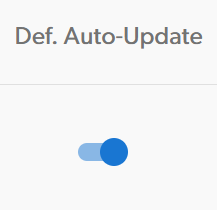
Your organizations -> Repositories.
This will not affect existing workspaces’ settings. Users can control the auto-update setting for their individual workspaces regardless of the default setting for new workspaces.
Selective sync
Control exactly which folders sync to your local workspace through Settings.
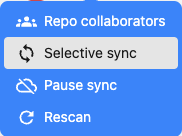
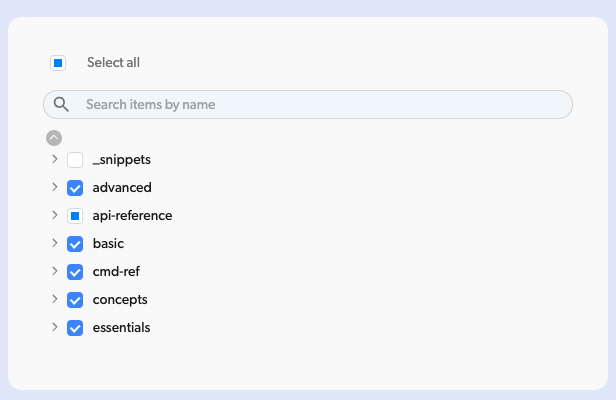
Partially clone a repo with selective sync
You can use selective sync to clone only specific folders from a repository, reducing disk space usage and sync time.1
Locate the repository
Find the repository that you want to partially clone.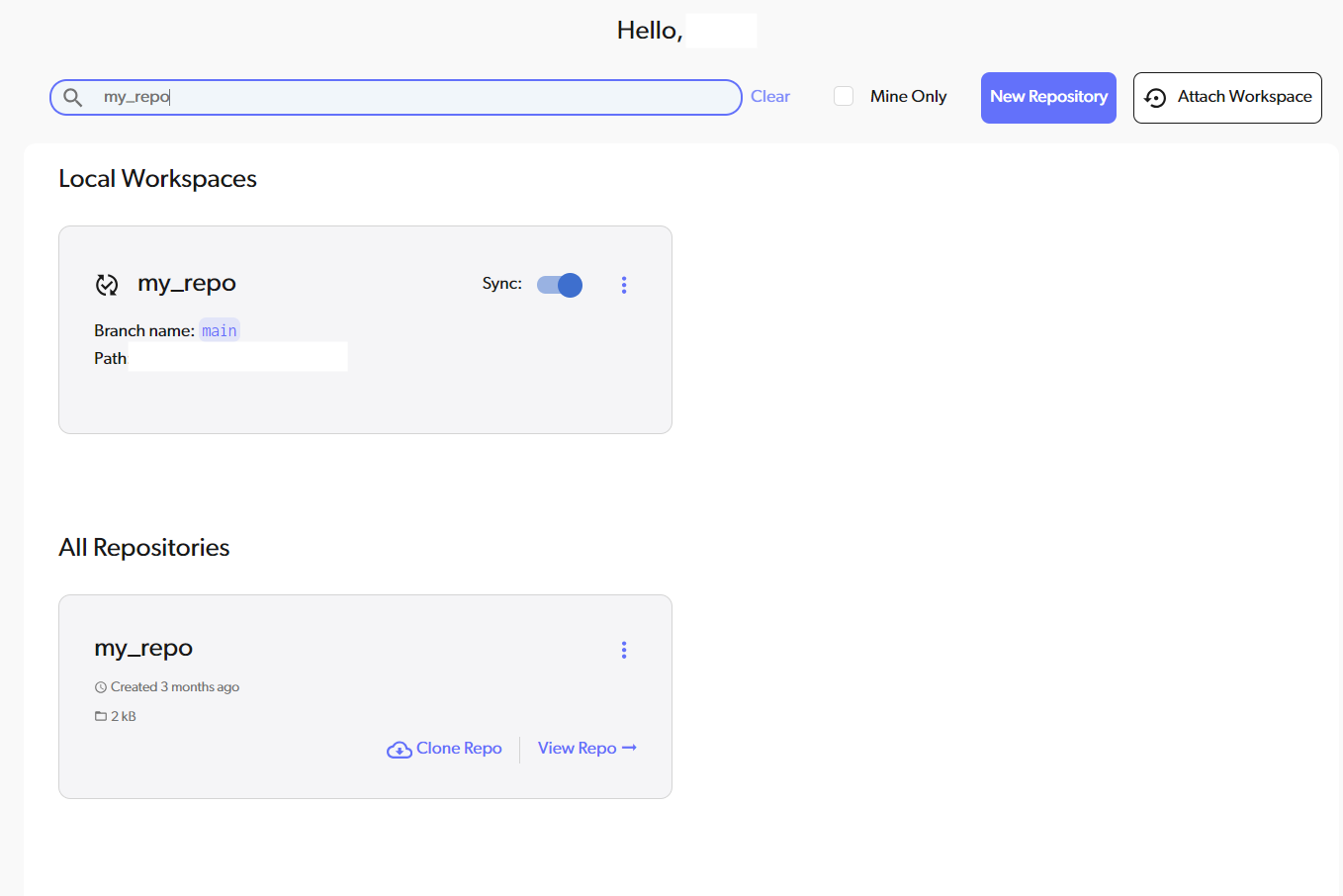
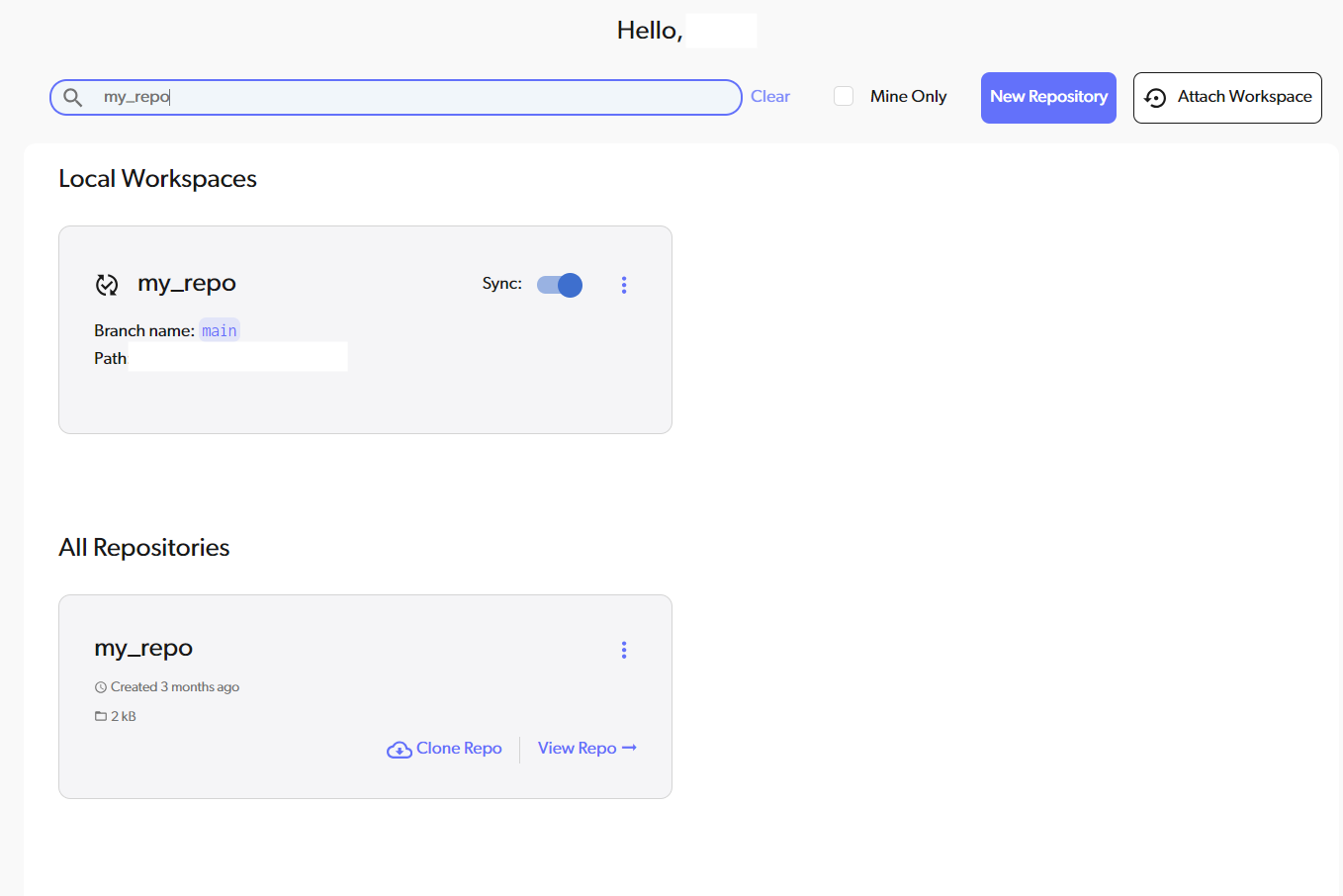
2
Create a new workspace
Open the branch and workspace view, click 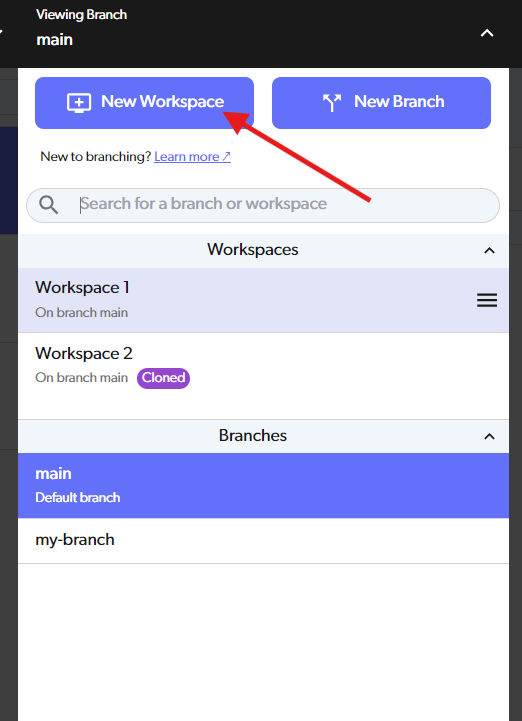
New Workspace, and enter a name for your new workspace.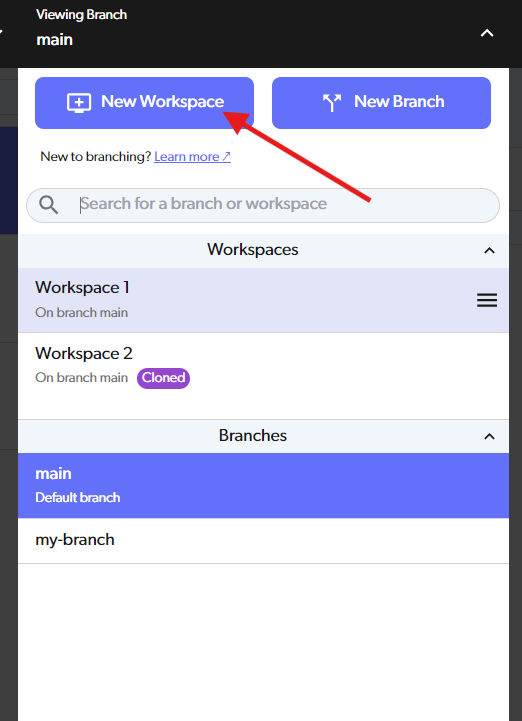
3
Enable selective sync
In the new workspace settings, select 
Selective sync to configure folder selection.
4
Select folders to sync
Choose which folders you want to include in your partial clone.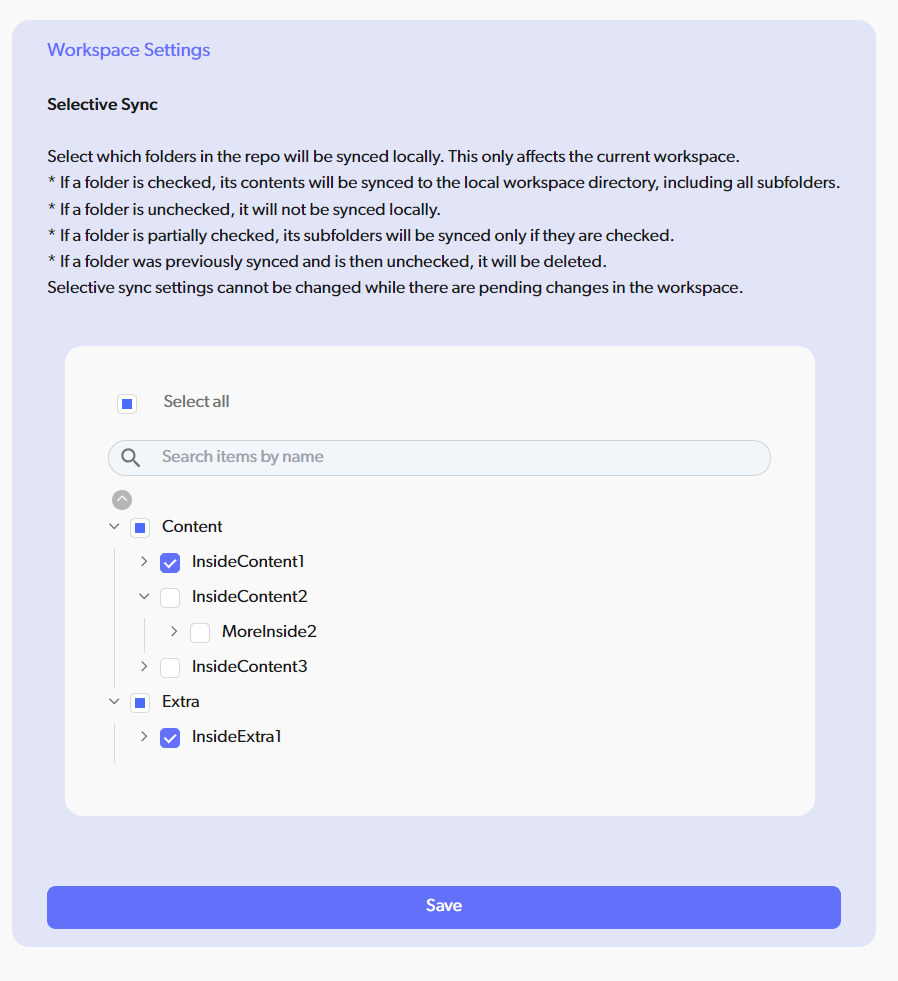
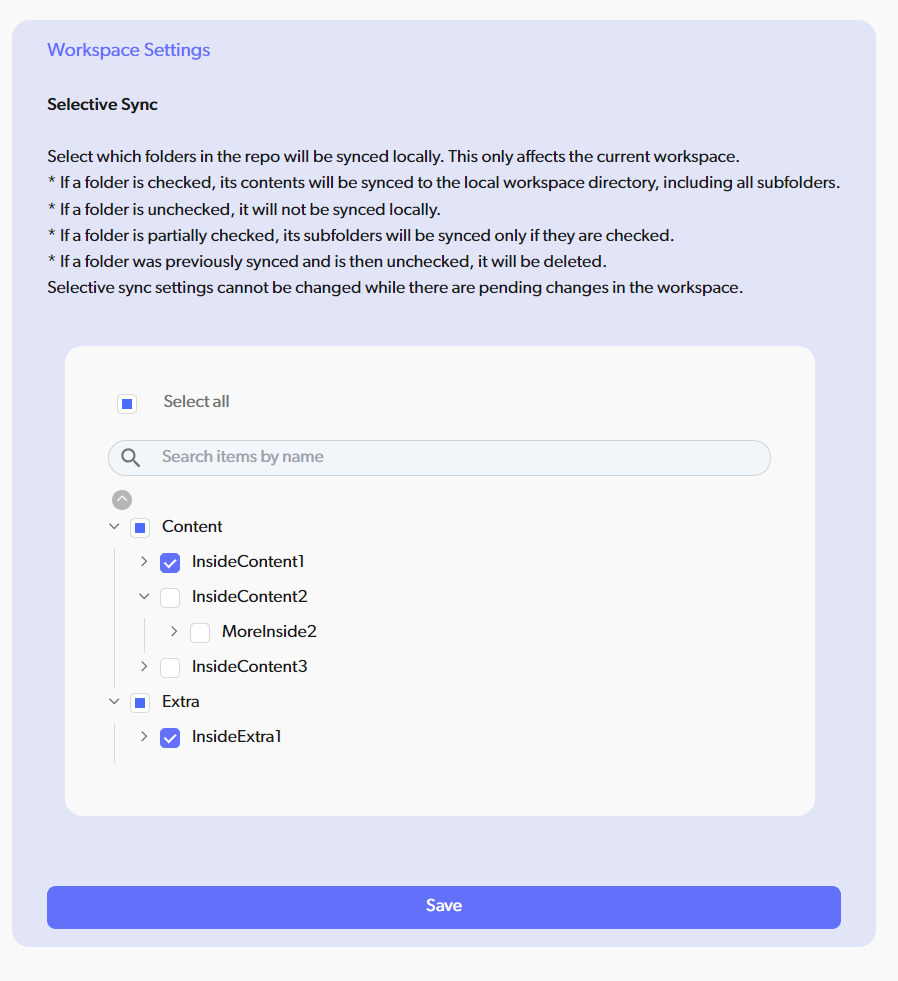
5
Clone the workspace
Navigate to the desktop app (if not already there) and open the workspace and branch view. Locate your new workspace, click the hamburger menu icon next to it, and select 
Clone.